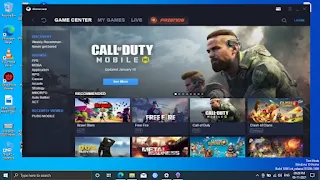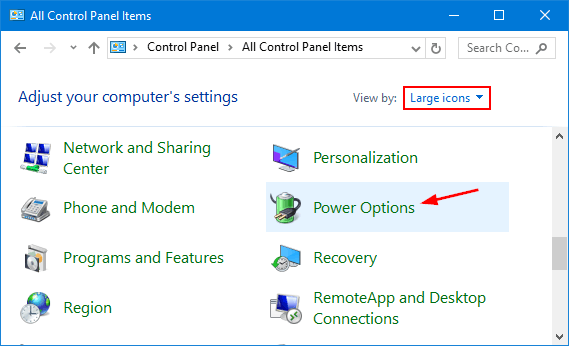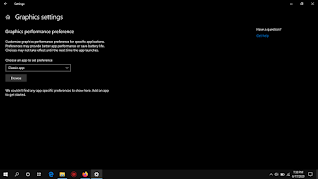Welcome
Fix PUBGM lag in Gameloop
Pubg Mobile Emulator players have a common problem in their life. How
to fix the lag? If you go for hot-drop, you scream "Lag" Then either
you get killed or hide in containers, I will give some sure shot steps
to reduce lag. Only for low-end PC ( 4 GB TO 8 GB RAM)
GameLoop or Gaming Buddy is a popular Android emulator right now.
GameLoop is developed especially for gaming; that's why some PC gamers
move to this instead of using Nox. Afterward, there is an exciting way to
adjust the GameLoop emulator best setting for low-end PC.
First things first, do you know the difference between Tencent GameLoop and
Gaming Buddy? Don't be confused; GameLoop is a new update of Gaming Buddy.
Gaming Buddy is an old emulator from Tencent, and GameLoop is the latest,
which has a new User Interface and performance increment. Then without
further ado, let's talk about the gameloop emulator best for low-end PC.
Low-end PC has less than 4GB RAM and less than 512MB Graphics Card. If
your PC or laptop has those specifications, your PC is classified as a
medium or high-end PC. Here is the configuration of a low-end PC:
Tencent gaming buddy emulator lag fix | Tencent gaming buddy lag fix high-end pc
Let's fix gameloop lag.
GameLoop Settings
Open Gameloop
Step 1: Setting Inside engine tab chose DirectX OR OpenGL
OR OpenGL+.
(Why not DirectX+ - Actually, DirectX+ use a lot of CPU,
Your Keyboard and Mouse will not respond in time)
Step 2:
Tick "Render Cache" and "Enforce Global Render Cache" in the Rendering
section.
Step 3:
Tick "Prioritize Dedicated GPU" and "Rendering Optimization" in the
Rendering section. (If You Have Good GPU)
Step 4: In the Anti-aliasing section, choose "Close."
Step 5: In the Memory section, choose 1024MB If your RAM
is 2GB.
The game might not run because PUBGM needs at least 2GB of RAM
choose 1536 MB if your RAM is 3GB
The game Might Not Run Because PUBGM Needs at least 2GB of RAM
or choose 2048 MB if your RAM is 4GB.
Step 6: If your System has 2 cores, Select "2" in the Processor
section. If it is 4, Select "2", If it has 8, select 4.
PUBGM will fail to run in 1 core.
Step 7: Choose 240 for the minimum DPI in the DPI
section.
Step 8: Set Resolution to 1024 x 576 OR According
to your Screen Resolution.
Step 9:
Select the Gaming Resolution to "SD 720P" and Display option to
"Smooth."
Step 10: Install the Latest Version of Tencent
Gaming Buddy.
Now let's Try Some PC Settings
9 Best Ways To Fix Lag By Changing PC Settings, fix gameloop lag
Set your Power Plan Mode to "High-Performance" Mode
You can change the option to "High-performance" to provide more resources for your system to run the game smoothly.
Change Power Plan to "Maximum Performance"
To enable the "High-Performance" mode, follow the steps below:-
- Go to your "Control Panel" in your device
- Search Power Option in the search box
- Click on the Power Option and select your plan mode to "High Performance."
- If you have a laptop, you can simply click on the battery option in the taskbar and change the mode to maximum performance.
- You had successfully set the power plan to "High-Performance."
Increase the "Pagination" size for your system
There are specific spaces or memory needed to run the games smoothly.But the memory or space allocated to the system is always less. You must increase the size of the Pagination files. But take care while deciding the size of the pagination files.
It should not exceed more than your RAM size. Always consider the size of the files, around 40% of your RAM size.
To increase the size of the Pagination files, follow the below instructions:-
- Right-click on the "My Computer" icon and click on "Properties."
- Click on "Advanced System Settings," located at the left sidebar.
- Head to the Advanced Tab.
- In the Performance tab, click on the "Settings."
- Head to the Advanced tab next to the Visual effect section.
- In the Virtual memory section, click on "Change."
- Deselect the Automatically allocated virtual memory option.
- Then click on the "Custom Size" and enter the virtual size for your pagination files.
- Set Initial size and Maximum size to the same.
- Take care to enter the size in MB (1 Gb = 1024 MB)
- Now, restart your PC and check again if the size is allocated or not.
Change the Priority of Tencent Gaming Buddy in Task Manager
However, you must change the priority of Tencent Gaming Buddy to "High" mode, which will help it gain more CPU resources for the TGB. It helps a lot to fix lag in Tencent Gaming Buddy (Gameloop).
To change the priority of Tencent Gaming Buddy. follow these steps:
- Launch TGB and any desired game in it
- Open your Task Manager by pressing "CTRL + SHIFT + ESC" on your keyboard
- Go to the "Details" section tab in Task Manager and search for Tencent Gaming Buddy
- Once you find it, right-click on it and go to "Priority," and change the priority to "High."
- Close the Task Manager and play your game.
Update your Outdated Drivers to Latest Version
In my case, I was able to play the game lag-free due to updating my outdated display drivers and other drivers to the latest version.There is a lot of software available on the Internet which is free of cost and provides the best latest version for your outdated driver.
Game booster for Tencent gaming buddy
Install Driver Booster Application
Download all the latest versions for the outdated drivers simply by clicking on the "Download All."
Once the download is completed, the driver booster will create a restore point and install all the latest drivers in your system. After the installation is done, restart your PC and once the system detects the newest driver, uninstall the software from your PC.
Install a Gaming Performance Booster Software
Game Booster software helps to increase the gaming performance of your system. It helps clean the junked files, remove faulty register keys, enable windows optimization, clear ram, etc., which helps fix lag in the emulator.Delete Unwanted Temporary Files from your System
Whenever you run any application in your system, it creates some temporary files, registry, etc. You need to clean all the temporary files daily, which will help increase your system's performance.To clean the temporary files from your system, follow the instruction below:-
- Click on the Start menu or press the Windows key on your keyboard.
- Search for "Run" and open it.
- Type "Temp" in the run command and press enter. (Also try %temp%)
- Delete all the files in the windows temp folder.
- Restart your PC.
Enable "Virtualization Mode" in your System
Virtualization is one of the best ways to increase the performance of your system a lot. It depends on the motherboard or your graphics card specification.I was lucky because my motherboard had the function to enable virtualization for the system even though I did not have any Graphic card. However, the virtualization option is not available on all devices.
To check or enable Virtualization mode for your system, follow the instructions below:-
- Restart your PC.
- During Boot time, press the "Del" button to enter the BIOS section.
- Head to Processor submenu, click on Chip-set and enable the Virtualization Technology option.
- If you did not find any option like this, your motherboard and the graphics card do not support virtualization.
- Save the Settings and Restart your PC.
Change your Graphics Power Mode to "High Performance"
Once you have installed the latest version for your graphics driver, rerun the system rating. Windows always choose a balanced mode for all the graphics settings.You can change it to "Performance" mode, which will help to fix lag in Tencent gaming buddy.
To change the mode to "High Performance," follow the instructions below:-
- Search Graphics Settings and select it
- Select Universal app and choose Android Emulator.
- Change the mode to "High Performance."
- All done, you had successfully set the mode to "High Performance" for the graphics.
Adjust the Visual Effects to the "High Performance" tab
BAdjustingthe visual effect to high performance will reduce useless products and processes running in the background. It will drastically increase the performance of your system.To change the visual effects to high performance, follow the below steps:-
- Right-click on the "My Computer" icon and click on "Properties."
- Click on "Advanced System Settings," located in the left sidebar.
- In the Performance tab, click on "settings."
- Select the "Adjust for best performance" option in the Visual Effects tab.
- Click on "Apply," and your settings will be saved.
Conclusion
I have tried my best to provide you with the best ways to fix lag in Tencent
Gaming Buddy. If the above methods do not work for you, you need to upgrade
your PC.
You can comment below. If you find more ways to fix lag in the emulator.
If your friends play PUGM on TGB, don't forget to share this post.